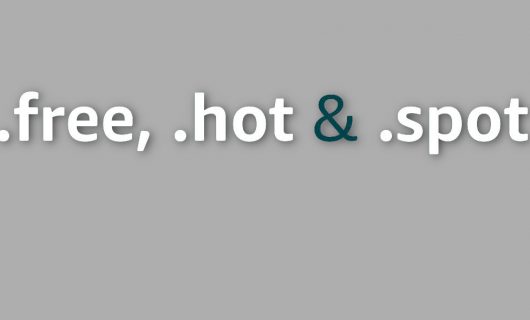How to install FreshRSS, an open source RSS feed aggregator, on a Gandi instance

Whether you want to be sure to not miss out on the latest market news, or have a simple way to follow topics that interest you, a newsfeed aggregator is indispensable. In this information age, however, it is tricky to not get lost in the flood of news. You need a tool that will allow you to follow just the specific topics you are interested in. This is where an RSS and Atom feed aggregator comes into play. And since how we consume our content can tell a lot about us, it’s good idea to take advantage of an open source solution like FreshRSS, which lets you keep control over your personal data.
Why and how to use a feed aggregator
A feed aggregator is an efficient way to get the information that you want delivered directly to you. Because it is automatic and does the work for you, there is no longer any need to spend hours surfing the web for the latest news. You define the subjects and sources of information that you need, and the latest news that matches your criteria are automatically centralized and delivered to you via your feed aggregator.
An RSS and Atom feed aggregator is a tool that lets you subscribe to a news feed on websites so you get the information as soon as its published. The news is presented to you on a single page, and you can separate it into categories if you wish. FreshRSS is a popular RSS and Atom feed aggregator [LINK].
Using FreshRSS as a practical way to stay informed
Why choose FreshRSS?
FreshRSS is an RSS and Atom feed aggregator that is both free and open source. It is therefore possible to host it yourself. It is written in PHP and uses a MySQL database.
FreshRSS is a very lightweight tool that consumes very little resources, which lets it be used on very small servers.
This project has recently celebrated its 10th anniversary, and is still going strong thanks to an active community. You can therefore be sure to find the support and documentation you might need in getting started.
How to use FreshRSS with Gandi’s web hosting.
Gandi’s web hosting offers are perfectly well adapted to the installation of FreshRSS.
All you need to do is to follow a couple simple steps to install FreshRSS on a Gandi Web Hosting instance: https://docs.gandi.net/en/web_hosting/hosting_management/create.html
We recommend that you choose the Advanced Plan, which will give you access to the necessary resources.
- Choose the address that you want to use to access your FreshRSS, and link it to your domain name: https://docs.gandi.net/en/web_hosting/common_operations/link_to_domain.html
For example purposes in this article, we will use the address freshrss.example.com. - Generate an SSL certificate so your FreshRSS instance is accessible via https: https://docs.gandi.net/en/web_hosting/tutorials/automatic_ssl_installation.html
Once you have done these steps, the hardest part is done. The remaining bits are done in your instance’s so-called “emergency console”. - Log into your your instance’s emergency console: https://docs.gandi.net/en/web_hosting/connection/ssh.html
- Go to your site’s directory:
$ cd /srv/data/web/vhosts/freshrss.example.com- Get the latest version of FreshRSS:
$ wget https://github.com/FreshRSS/FreshRSS/archive/refs/tags/latest.zip- Extract the contents of the file you just downloaded: $ unzip latest.zip You now have two directories: FreshRSS-latest and htdocs, as well as the file you have just downloaded. You can see them with the following command:
$ ls
FreshRSS-latest htdocs latest.zip- One of the particularities of our web hosting offer is that the root directory is htdocs. However, the directory that you need to have public is FreshRSS-latest/p. We therefore must create a symbolic link now:
- Start by deleting the zip file and the htdocs and its contents: $ rm -rf latest.zip htdocs
- Then, create the symbolic link:
$ ln -s FreshRSS-latest/p/ htdocsThe installation page is now available at https://freshrss.example.com
There is one more thing left to do before you can complete the installation: FreshRSS needs a database to work. This must be created.
The SQL requests that you need to use in order to create your database are as follows: (MySQL documentation at https://docs.gandi.net/en/web_hosting/database_management/mysql.html )
CREATE USER '<username>'@'localhost' IDENTIFIED BY '<password>';CREATE DATABASE databaseName;GRANT ALL privileges ON databaseName.* TO 'userName'@localhost;FLUSH PRIVILEGES;QUIT;Finally, go to https://freshrss.example.com to complete your installation and configuration.
FreshRSS is now installed on your web hosting instance! It is ready now for you to add RSS and Atom feeds of news that you are interested in.
Happy reading!