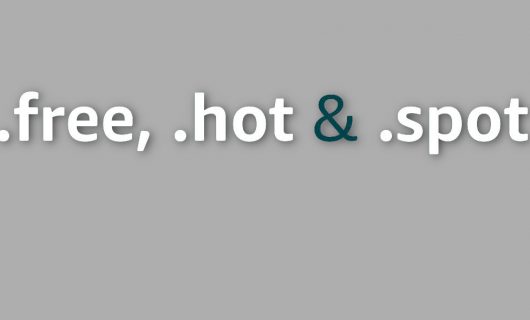This month we rolled out another new feature for managing your domain names — DNS export. This feature provides you with a CSV file containing all the DNS records in the zone files of your domain names.
For single domains, it’s already possible to copy the contents of your DNS zone file, so the real advantage of this feature is for managing your domains in bulk.
Why use DNS export
There are a few reasons you might consider using this feature.
First of all, if you manage many domains that point to different IP addresses where you’re hosting services on those domains, you can use the CSV file from a DNS export to identify which domains and subdomains across all of your domain portfolio, or some subset of it, point to a particular IP address.
So one way you can use DNS export is to make sure you’re keeping your DNS zones clean. Identify which domains point to IP addresses that are no longer in use so that you can remove or update those records.
You could also use it to identify machines that you no longer want to use and compile a list of IP addresses you want to change.
If you need to list all of your domains’ subdomains, DNS export is a great feature for that as well.
Another use would be for making backups of the contents of all of your DNS zone files in a single file.
How to use DNS export
There are two ways to export your domains’ DNS records.
First, you can click the gear icon in the upper right corner of your Domains list and choose “Export DNS Records to CSV.” This exports all DNS records in the list and emails you a CSV file.
This is the quickest option for exporting the DNS records for all of your domains.
The other way would be to select the domains you want to export from the Table view. You can use this in conjunction with the search filters to create exports of domains that expire in a certain timeframe, have a certain owner, are in a particular extension, or meet any other category you can filter by.
Just select the domain name or names you want to export the DNS for from the Table view.
Click “Export”.
Then choose “DNS records” from the options and click “Continue.”
You’ll see a the number of domains selected for export along with the email address the export will be delivered to.
Click “Run the export” and you will receive a CSV file containing the data via email.
And then, voilà, you’ve exported your DNS records.
Tagged in DNS