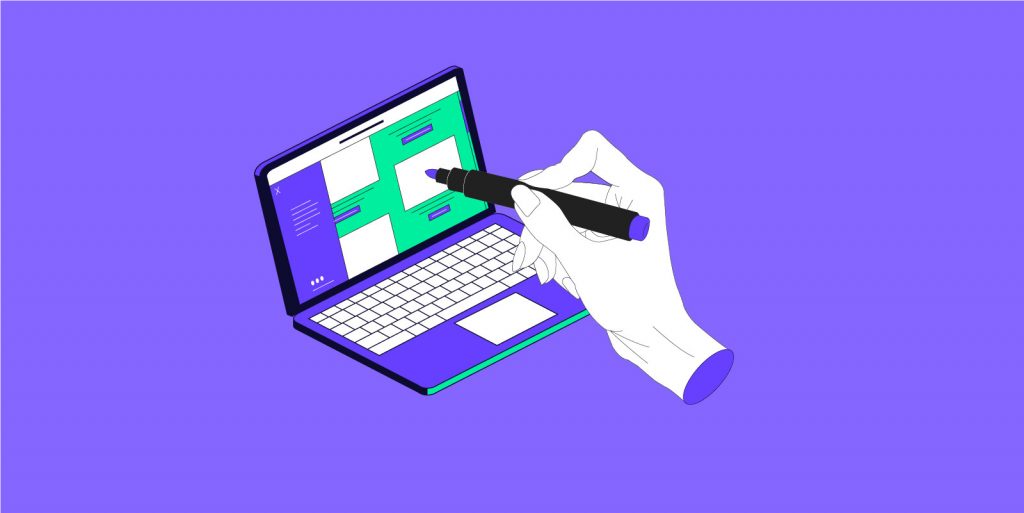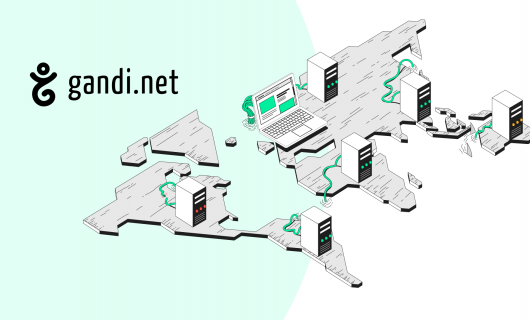DNS export is a new feature that Gandi has launched early this year using our V5 website. It is a simple feature and yet very convenient for most users.
Cybersecurity is always our priority when providing a service for all our customers. If you have never cleaned your DNS records, and you’re currently managing multiple domain names that point to the same IP addresses, you should try this feature for yourself!
It will not only help you organize the DNS records, but it’s also a great way to secure your website as well as all your users’ sensitive data by closing the window to potential cybercriminals!
In today’s video, we’re going to show where you can find this feature in your Gandi account and how simple it is to export your DNS records!
Keep your DNS records clean and secure your sensitive data
Follow our step-by-step tutorial this week, and export your DNS record along the way!
Don’t forget to thumbs up if you like today’s video, leave a comment below and subscribe to Gandi’s YouTube channel for more videos to come!
Video script
Hello everyone and welcome back to Gandi’s YouTube channel!
Did you know: keeping all your DNS records without cleaning them regularly could put your website at risk? Those IP addresses, subdomains, or saved cookies that you don’t use anymore could give cybercriminals a great opportunity to sneak into your account or redirect your users to a forged website.
It might not only cause your personal information or your customers’ sensitive data to be compromised, but it could also damage traffic to your website, and even impact your users’ trust.
But don’t worry! That’s why today we’re going to introduce you to one of our new features: DNS export. By exporting your DNS records to a CSV file, you can identify multiple domains which point to the same IP addresses. Or you could use it to keep your DNS records organized and reduce risks to your website.
As always, start by logging in to your Gandi account dashboard, and clicking on “DOMAIN” in the menu on the left. Here, you’ll see a list of all your domains. Switch to “Advanced view” in the upper-right corner. You’ll find a gear icon that appears on the right side of the list. Click on this icon, then on “Export DNS Records to CSV.”
Just like that, all of your DNS records for all your domain names will be exported as a CSV file and sent to your email address.
What if you want to export the DNS records only for certain domains? All you need to do is select the domain names from the list by clicking in the checkboxes next to them. Now, select “Export” from the bottom of the page, click “DNS records” for the export type, and then “Continue.” You’ll be able to see how many domains you have selected along with the email address where you’ll receive the CSV file. Finally, finish the process by clicking “Run the export.”
And that’s how you use our DNS export feature!
If you’re interested in more useful features that help better protect your website, we recommend watching this video on how to activate your DNSSEC! Thank you for watching today’s tutorial! If you found the video helpful, please don’t forget to like it, and leave us a comment below, and don’t forget to subscribe to Gandi’s YouTube channel! We’ll see you in the next one!
Tagged in DNS