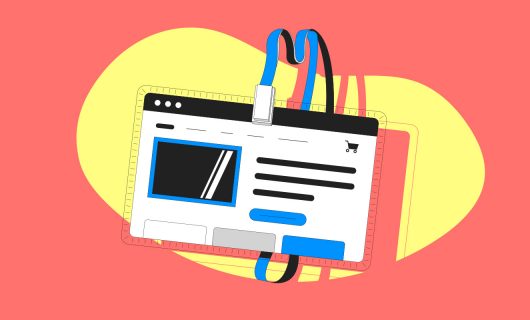In our last article, we talked about how to back up your website, now for our final entry in the series, let’s turn to how you can back up your personal files.
In this case, the 3-2-1 rule still applies. Need a refresher? Check out our first article here.
Distributed is more secure
To ensure the security of your important data, modern operating systems already use various mechanisms that let you restore from back ups that lets you turn back in time when you make a mistake or something bad happens. On the other hand, that doesn’t protect you from the worst problems, or physical problems with your harddisk.
That’s where the idea of copying data on an external harddrive comes in. Remembering to regularly back up your data on an external disk is not easy, and manually copying files can be time-consuming (even if there are options for software to help you automate this).
Moreover, even if that protects you in case you lose or break your computer, unfortunately we’re never completely safe from other kinds of disasters that could befall your home (earthquake, flood, burglary, fire). That’s why it’s helpful to have a back up of your important files somewhere that’s not in the same physical location as your computer.
A cloud storage solution
For several years, you’ve been able to copy files to the cloud, like Dropbox, iCloud, and GDrive, to name a few.
And for a few years there have also been free tools that have been developed that let you have the same kind of service while maintaining control over your data. First of all, there’s Owncloud, and now Nextcloud, that have been widely adopted by a wide community of users and developers.
And it’s now possible to easily install Nextcloud on a Simple Hosting instance.
Nextcloud lets you synch files between your computer and cloud hosting space, which lets you have your own backup, stored remotely.
You can even link it to your smartphone to save the photos and videos you’ve taken.
All this is while you maintain control over your own data.
How to use Nextcloud’s automatic synch feature
Are you the proud owner of a Nextcloud instance? Nice! If one of the uses you’re interested in having you instance for is automatic backups of your precious data, this guide will help you set it up quickly.
Let’s assume you’ve already instaleld and configured your Nextcloud instance yourself, or using our online guide. Now that your Nextcloud app is running, you’ll need to configure it so that it can automatically backup your local files, whether on your phone or your computer, so long as it’s compatible!
Let’s start with the smartphone app
Whether your phone uses iOS (Apple) or Android (Google), there’s no problem. Go to the app store of your phone and search for the “Nextcloud” app. You just need to download it (it’s completely free) and then connect it with your Nextcloud installation using the username and password you defined when you installed Nextcloud. Once you’ve done that, click on the app menu, in the upperleft, and choose “Automatic send,” in the menu. All the folders that have photo and video type files in them used by your other apps (camera, social media app, etc.) will be listed. Choose the folders that you want to save in your backup by tapping the cloud icon in the upperright part of the screen for each folder. This files will then be sent from your device to your instance and will be available from there at any time. To go further, you should know that your Nextcloud app is normally configured to also save your phone contacts, which can turn out to be very usseful if you lose your phone or have to change it …
Finally, for your computer
Just like with smartphone apps, Nextcloud has desktop applications available for Mac, Linux, and Windows. Even better, you just need to go to the official website to find the application for your operating system.
Do you still need a USB Key?
So that’s how to back up all or part of your personal files. But is that any reason to throw away your physical backups? No! You can’t be too careful, and following the 3-2-1 rule means you should also be regularly making physical backups in addition to cloud backups.
Tagged in Simple Hosting