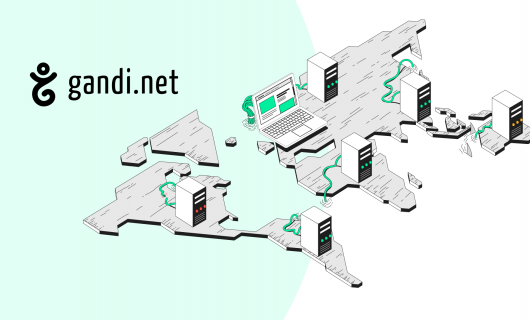Chances are that if you have more than one domain name, you’re using the same hosting, or you’re using the same standardized email addresses, there are aspects of your domain’s configuration that will apply to the next domain name.
But configuring each domain one by one can be a pain.
That’s where templates come in.
Configuration templates
At Gandi, you can use a domain configuration template to set a specific configuration on one or more of your domain names.
Specifically, you can configure DNS settings—including the DNS servers a domain name uses, or if you use Gandi’s LiveDNS, the specific DNS records that link your domain to your hosting or your website, Web Forwarding, and even default email addresses, if you use Gandi’s mail service.
This gives the broad ability to automate the way you set up your domain names, and you can set a template either when you buy a new domain name, from an individual domain name’s Overview page, or from the Table view of your domain names in your account.
Configuration templates are especially useful if you’re a web developer with a standard DNS configuration that you use for all your customers, or you manage a large domain portfolio that uses the same hosting, or the same email addresses.
Configuration templates and DNS settings
You can set up a configuration template to point domains that use it to a specific third-party DNS provider, or to add your own DNS records.
Third-party DNS
If you use the DNS of your hosting provider or another third-party DNS service for your domains, you can set up a configuration template that you can apply to any or all of your domain names that assigns your DNS provider’s namesservers automatically.
This is especially useful if you or your web designer has a preferred DNS provider or your web hosting provider needs to be able to make DNS updates on the fly.
DNS records
You can set up specific DNS records that you can apply to your domain names if you use Gandi’s LiveDNS.
You might want to set up specific records that you can apply to domain names in bulk. This is the premiere feature of Gandi’s configuration templates, and allows you to configure multiple domains with the same DNS records automatically.
Say, for example, that you use a specific hosting service that requires a particular CNAME record or A record either for your www or your bare domain (that is, your domain without www).
Or maybe you use a particular email service for all of your domain names. Every domain you use this email service for will require specific MX records, and probably also DKIM and SPF records.
In both cases, rather than changing your domain’s DNS records one by one, you can create a configuration template and apply it to any or all your domains.
Configuration templates and Web Forwarding
Web Forwarding is a feature you can use on Gandi domains that use Gandi’s LiveDNS service. The technical name for Web Forwarding is web redirection.
Web Forwarding can be used if you don’t have a website on a domain name and want to direct people to another website. For example, if your website is incomplete and you’d like to forward people to your social media profile while you finish building it, you might also want to use Web Forwarding.
Or if your company buys a domain name to be used for a marketing campaign that only lasts one month, you’ll probably want to redirect your domain back to your company’s main website once the promotion is over.
Especially if you do a lot of marketing campaigns that involve purchasing a new domain name and using it for a short period of time, setting up a configuration template to forward any domain back to your main website will help you save time when these campaigns end. You can just apply the template and rest assured your domain, and any traffic to it, is being forwarded to the right place.
Configuration templates and email
If you use Gandi’s email service, you can also use configuration templates to create specific email addresses across multiple domain names.
For example, it’s common to have email addresses like support@, info@, or contact@ as a general means for contacting the owners of a domain name.
Or if you’re using email verification to purchase SSL certificates, you’ll need the email address admin@example.com (where example.com is your domain name). Rather than create thes email mailboxes individually on each new domain you need them for, you can use configuration templates and apply the creation of these email addresses to multiple domain names.
How to configure a template
You can apply a configuration template either when you buy a domain name or from the Overview page. Or you can apply a configuration template to multiple domain names from the Table view in your domain control panel.
Apply a configuration template when you buy your domain name
On the checkout page when you’re buying a new domain name, Gandi’s default configuration is selected by default. If you want to apply a different template to your domain, though, click the “Change” link under your domain.
You can either select an existing template or you can create a new template.
When you apply either a new template or an existing template to your domain, you can also choose to apply this template as the default for all future domains you buy.
Apply a configuration template to an individual domain name
You can also apply a configuration template or create a new one to apply from the Overview page of an individual domain name.
Click “Apply a Template” under “Domain Configuration.”
Apply a configuration template to multiple domain names
You can also create a new configuration template or apply an existing template to one or more domain name from your list of domain names in “table view” [ https://admin.gandi.net/domain/table ].
Select multiple domain names by checking the box next to each domain you want to apply this template to. Select “Apply a configuration.”
Creating a configuration template
Whichever way you go to apply a new template to one or more domain names, you’ll get the same screen for creating a template that lets you set Nameservers, DNS records, Web Forwarding, or Email.
You can set up one or more of these configuration options, but you don’t have to set them all up. Remember, though, that in order to use DNS records, Web Forwarding, or Email, you’ll need to use Gandi’s LiveDNS.
Conclusion
Being able to apply preset configuration options to multiple domain names has never been easier, and doing so can save you valuable time you’d otherwise have to spend plugging in DNS records or creating Web Forwarding redirections or Email addresses.
That frees you up to spend that time on what the tasks that really matter, not tedious domain configuration.
Tagged in Simple Hosting