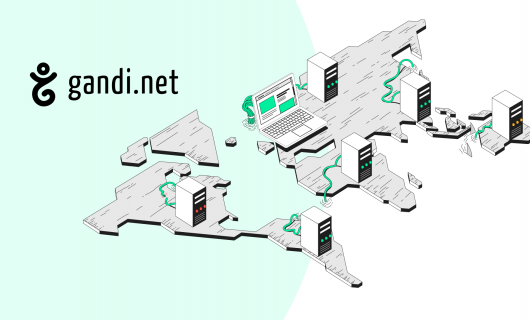The email sign up form is a hallmark of email marketing. It’s the primary means by which you can convert page views into subscribers. If your website isn’t commercial, you still might want to give people a way to get informed when you update your blog, for example. Or if you’re a non-profit, an email sign-up form can be essential to building a quality list of potential donors.
Whatever the reason, we’re here to help you through implementing one.
Step 1: Set up email on your domain name
Most likely, you’ll be sending email to subscribers, and sometimes those subscribers will have questions, comments, and feedback
It might be tempting to just make up an email address, but it’s important that it be a real email address! Email service providers will look at whether people reply to emails they’ve received when categorizing them in your subscribers’ mailboxes, so being open to replies isn’t just good practice for building rapport, it can help your future emails get seen.
Before you start making an email sign up form, you should think about what email address you want to use to contact your subscribers, which will be the email address they reply to.
The most obvious choice is to use your domain name for this email address. But what do you put before the @?
There are no hard and fast rules, but here are a few rules of thumb:
- Don’t use no-reply. You’re probably pretty used to seeing email from a “no-reply@” address but it’s not a good idea to use this address. This should be reserved for communications that have sensitive content, like password reset links, that you don’t want people to inadvertently send below their reply.
- Don’t be too generic or spammy. You should also try not to be too generic or too spammy with email addresses like “offers@.” These could wind up getting automatically filtered. On the flip side, addresses like admin@ tend to get a lot of spam, so that may not be the ideal channel to use for communications either.
- Be specific. Depending on exactly what type of email you’ll be sending to your subscribers, try to be specific with the email address as to what kind of communications you’ll use it to send. If it’s a newsletter, for example, newsletter@ is a perfect option. Other ideas, depending on the purpose again, could be updates@ or news@.
You should also think about where you want this email to go. Do you want a dedicated mailbox or do you want to forward it to an existing mailbox?
For either option, you can set up email mailboxes or email forwarding to another mailbox on your domain name using Gandi Mail [ link ].
Step 2: Find your mailing service
Once you have a mailbox or email forwarding set up, you should find a mass mailing service from which to do it.
Why? It’s not a good idea to send email from anything but a specialized email service that’s designed to handle large quantities of outbound email.
There are many options that exist out there, so we won’t try to list them for you, but here are some things to think about as you look for the service that’s right for you:
- What kind of design requirements do you have?
Most options will have preset templates you can use, but depending on your ability and your needs, you might want to be able to integrate your own custom design. It’s important to look at how easy this is to do on the platforms you look at. - What kind of metrics do you need?
This is another important question, especially if you want to use your email list for marketing. Key questions might include open rate, bounce rate, and click rate. How easily you can access this information and understand it can help you choose the platform to use. - What kind of list segmentation will you want?
Something else to keep in mind is how much do you want to slice and dice your list of subscribers and how well does a given platform help you do that? Do you need to do A/B testing? How easy is it to do that?
Step 3: Create your sign up form
The email service that you choose should also include as part of their platform the ability to generate code that you can integrate into your website that allows sign ups to go directly into your contact database at your email service provider.
The design of your sign-up form can potentially change as you integrate it with your website, to match the color palette, the fonts, and other design elements of your site, but here are a few tips for designing it:
- Keep it simple — it might be tempting to try to get the maximum amount of information from people, but the more clicks and fields to fill out, the fewer people will actually do it
- Tell subscribers what they’re signing up for — be specific about what kind of content you’ll be delivering to them and how often. Is it weekly blog posts? Monthly promo roundups? This doesn’t have to be matter-of-fact, though. Feel free to tell your subscribers what the benefit is of what you’re offering
- Use a clear call to action—be sure to make it clear what you’re asking people to do
Once you’ve built your sign-up form, look for the option that allows you to copy and paste the code—usually HTML—to integrate into your website.
Double opt-in or single opt-in?
Before we move on to step 4, we want to take a brief moment to discuss opt-in methods. Usually these are divided between single opt-in and double opt-in.
Single opt-in is when your subscribers enter their email address in your sign-up form and as soon as they click the button with your call to action on it, they’re immediately added to your list.
Double opt-in is when they first get sent an email with a link to confirm.
We want to take this opportunity to recommend using double opt-in.
There are a couple of reasons why. First of all, double opt-in is recommended by those who fight spam. There’s no signing you up for lists you don’t want to be a part of with double opt-in. And you can be sure that the people who signed up wanted to be on your list.
Second, it can help keep your email list clean of email addresses that bounce. With double opt-in, if somebody makes a typo or enters an email address that no longer works, that incorrect address won’t get added to your list.
One more reason is that it gives you the opportunity to engage with your subscribers that you don’t otherwise have. It helps to build your relationship with your subscribers, which is crucial for them sticking around.
The downside, of course, is that it adds one more step to your sign up process, so inevitably some people just won’t click the link. But were those the people who you wanted to communicate with in the first place?
Step 4: Add your sign up form to your website
You might think at this point that it’s just a simple matter of adding the code to your website code and styling it accordingly, but you haven’t even made one of the most important decisions yet—where to put it.
Depending on your website’s design and layout, there are many places you could potentially put your sign-up form, and a lot of this will depend on what you’re specifically trying to do.
For example, are you trying to make sure that everyone who visits your website signs up for your mailing list? Are you trying to keep in touch with your blog’s readers? These might influence your decision.
Here are some ideas to help you think about where you’d like to put yours:
- On your homepage’s header
- On your homepage’s footer
- At the end of each blog post
- In your site’s sidebar
- On your about page
- On a dedicated sign-up page
If you’re really trying to drive sign-ups, you can even include your email sign-up form in multiple places.
When you integrate your sign-up form code into your webpage, though, just make sure you style the form to match your website’s design.
These are just some tips for implementing email sign-up forms cheaply and easily. Regardless of the specific decisions you make about your sign-up form, remember that like any element of your website, it’s not set in stone.
In particular, you’ll find that some things work and some things don’t with the specific audience you’re trying to reach. So try it out, see what gets you the results you want, and adjust when you don’t get quite the right results.
Tagged in Domain names