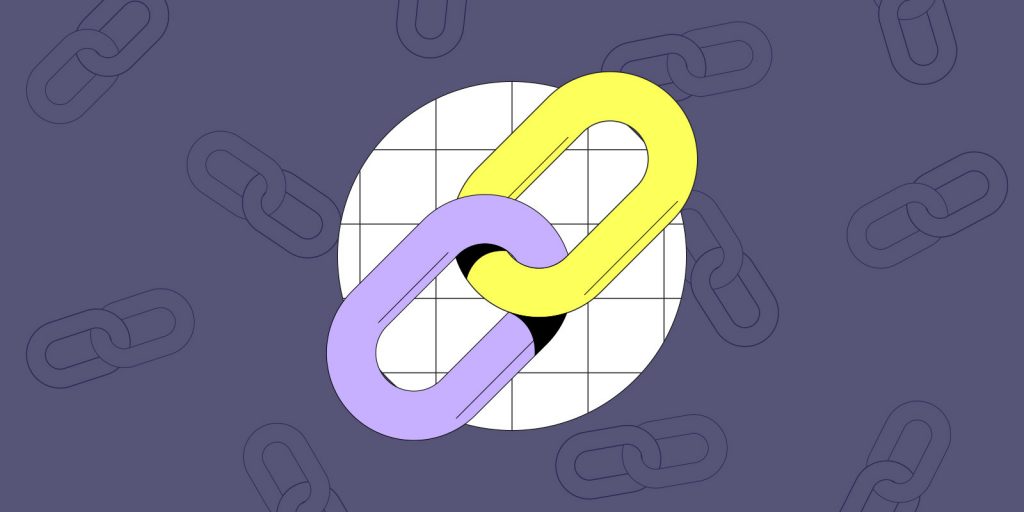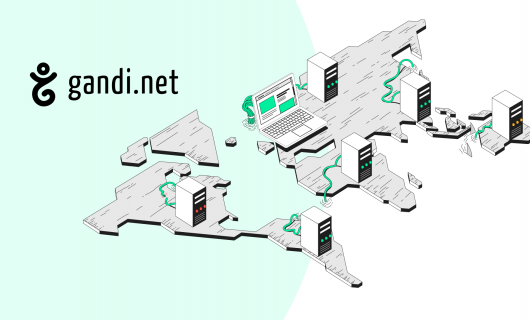If you manage a large domain name portfolio, you know that updating DNS records when your hosting or email provider changes across multiple domain names can feel like an unnecessary, error-prone time suck to do manually.
Even if you just need to make updates to a small handful of domain names, the process can get tiresome quickly.
We feel your pain.
That’s why we’ve developed ways to make bulk changes to domain name configurations, like configuration templates.
Most recently, we released a new Linked Zones feature in Beta as another option to help you edit your domain names in bulk.
Similar, but not identical, to configuration templates, linked zones let you create a single DNS zone file that’s shared across multiple domain names, thus enabling you to make changes to the single, shared zone file that are shared across all domains linked to it.
What are linked zones?
A DNS zone file is like the directory for your domain name, with individual records that are entries for each subdomain or service.
With linked zones, you create a single zone file that can be linked to any number of domain names. This “link” is a strong link, meaning that when you make changes to the zone file, those changes are reflected across all of the domain names that it’s linked to.
How does this compare to configuration templates?
The main difference between linked zones and configuration templates is that if you make changes to the zone of a domain name that uses a configuration template, those changes are only reflected on that domain name. With linked zones, in order to make changes to one linked domain’s zone, that change will have to be applied to all linked domains.
Likewise, if you change a configuration template, domain names that you previously applied that template to will not be updated, but when you change a linked zone, domains using that linked zone will be updated.
What are linked zones for?
Linked zones, then, are for when you want to create a group or multiple groups of domain names that should all always have the same DNS configuration across all linked domain names.
A linked zone is owned by an organization, and so they can be shared across multiple members of an organization, so long as the the owner of the linked zone gives them the right permissions to do so.
How to manage linked zones
Linked zones are managed from a linked zones page available in your Domain Tools.
To reach the linked zones page, click the “Tools” tab on the Domains page in your Gandi account and click the “Manage” button under “Linked Zones.”
Then, you’ll need to select the organization you want to create or edit linked zones for.
When you select an organization, you’ll see a list of all the linked zones owned by that organization and you’ll see a “Create zone” button you can use to create a new linked zone.
If you already have created a linked zone, you can edit it from the list of linked zones under your organization by clicking the three dots to the right and choosing “Edit.”
For zones that are linked to a domain name, you can also deploy a linked zone by clicking “Deploy” from the same menu.
Creating a linked zone
When you click the “Create zone” button from your organizations linked zone management page, you’ll be taken to a web form that you can fill out to add a linked zone.
After naming the zone and verifying you’re using the correct organization, you can add DNS records to the zone or click the “Default” option to use Gandi’s default DNS records (you can change this later).
Then just click “Create,” to add a new zone and add the records you want to include in this zone.
Using linked zones with domain names
In order to activate a linked zone on a particular domain or a particular set of domain names, you’ll need to link the domain to the linked zone and deploy the linked zone.
You can link your domains to the zone you’ve created from the Table view in your list of domains. or from the DNS records tab on a single domain.
All you have to do is select the domain names you want to link to a particular zone (you can use the filters to search for domains with specific attributes) by checking the box next to them in your domain list, choose “Configure” from the menu at the bottom of the screen, choose “Link to a Zone,” select the zone you want to link, and click “Link and Deploy.”
You then have the option to “Deploy” which deploys the the linked zone immediately, or “Deploy later,” which lets you make edits to the zone before deploying.
Editing linked zones
You can edit existing linked zones by clicking “Manage” under “Linked Zone” on the “Domain Tools” tab from your “Domains” page.
You’ll need to choose the organization that owns the zone you want to edit, then click the three dots next to the zone you want to update and select “Edit” from the menu to make changes.
Then, you’ll have the option to deploy the new settings to linked domains immediately or if you want to just save change and not deploy them yet. That way you can save your progress in making many or large changes before those are deployed on existing domain names linked to the zone.
There are two ways you can deploy a linked zone. The first is simply by using the “Deploy” option on the page where you edit your linked zone. The next is from the linked zones menu. From your list of linked zones, click the three dots next to the zone you want to deploy and choose the “Deploy” option from the menu.
Read more on how to edit and deploy linked zones
The future of linked zones
As with all aspects of our website and tools, we’re always refining it and improving the linked zone feature. For that, nothing is more valuable than the feedback from our customers using the feature.
The linked zone feature you see today is the product not just of the hard work of our product management and development teams, but is also the result of feedback we received from a small group of customers who tested it in Beta and provided their feedback. Thanks to their help, we were able to make changes and improvements prior to releasing it.
If you want to help improve linked zones too, please feel free to contact us at feedback@gandi.net (yes, our devs and designers actually read this mailbox).
Tagged in DNS