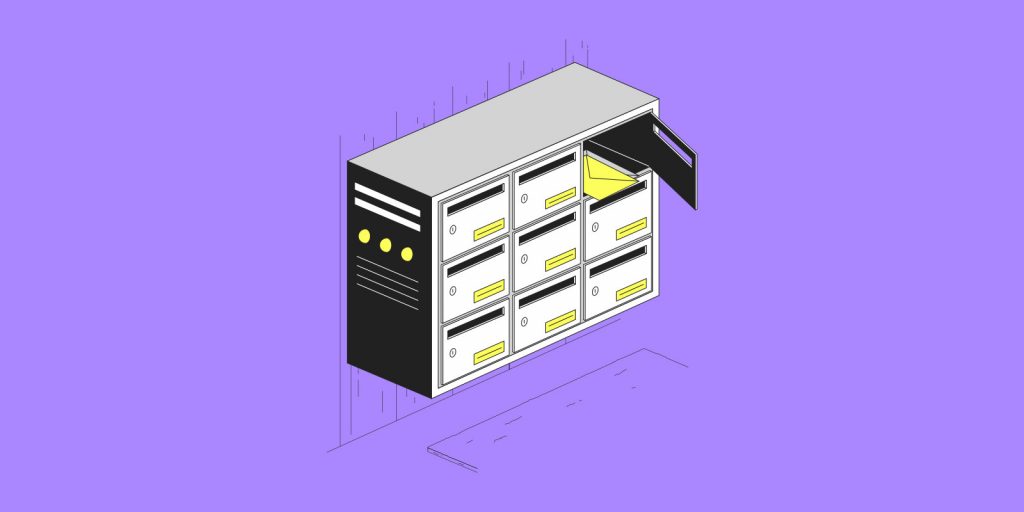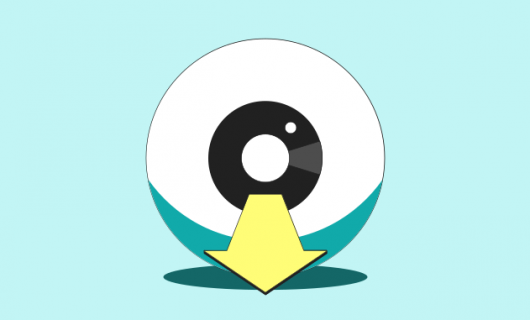Protecting an service with a password is essential, but insufficient. Emails often contain important and sensitive information that should remain private, especially personal data and private data.
Improve the security of your email communications
Activating two-factor authentication (2FA) on your Gandi email account improves the protection of your important and private communications. This higher level of security can be added to any email address whether you use SOGo or Roundcube.
Two-factor authentication (2FA) refers to a security practice requiring two methods of verification to validate you are who you say you are. When you activate 2FA on your Gandi email account, in addition to your password, you’ll need to provide an additional code generated by an application (usually on your smartphone) to access your email account.
Activate 2FA on Roundcube
Before starting, you’ll need to install an application like Google Authenticator on your device that will act as your 2FA “key.” The device is usually a smartphone. If you have a Yubikey, you can also use it with Yubico Authenticator.
Next, let us guide you with this video:
Email address hosting at Gandi
Gandi offers a “personal” email service with each domain name registered with us, called “GandiMail.” For each domain name registered at Gandi, you get two “standard” email accounts with 3 GB of storage each. You can also buy additional email addresses as you need: Standard addresses come with 3 GB of storage and Premium comes with 50 GB.
Video script
Hello everyone, and welcome to Gandi’s YouTube channel!
Today, we are going to show you
how to set up two-factor authentiation on Roundcube.
Two-factor authentication helps you to strengthen the security of your custom email accounts.
As a reminder, with every domain name you register with Gandi
you get 2 standard, custom email addresses with 3 GB of data storage.
To begin with, connect to your Gandi account,
then go to the “Domain name,” tab.
From your active domain names,
click on the domain name associated with your email address.
Then go to the “Email” tab.
Click on the email address
that you want to activate two-factor authentication on.
Once you’re on this page,
Click on the option to go to your webmail and then choose Roundcube.
Enter your Roundcube login information,
(not to be confused with your Gandi login),
and once you have logged in to the Roundcube interface,
click on “Settings” in the upper right.
Then, click on “2-factor authentication” in the menu on the left.
Next, click on “Fill all fields,”
which will automatically fill in the fields required.
Once your codes are generated, remember to click on “Save.”
A QR code will then appear on your screen.
You’ll need to scan this QR code with the authenticator app
installed on your phone.
Once you’ve scanned the QR code, a code will be generated
every 30 seconds in your authenticator app.
Enter this code in the corresponding field on
your computer.
Then click to verify your code.
If you verify the code in time,
A “Code OK” notificaton should appear.
Otherwise, try again to enter the code
available in your mobile app.
That’s it! You’ve now activated two-factor authentication
on RoundCube!
To further secure your email account,
return to your email interface in your Gandi account.
Then, click on the “Go to Webmail” link
from the page for your email address.
This time, click on “Manage mailbox preferences.”
On this page, you’ll see a summary of the
security level of your email address as well as
some recommendations to improve
the security of your email account.
We recommend that you set up a recovery email address.
If you lose your Roundcube login,
it can be sent to your recovery email address.
To configure this recovery address,
scroll down the page to the
“Account recovery methods,” section.
Then, enter the email address that you want
to use as your recovery email address
for your Roundcube account.
Then, click “Save.”
You will receive a notification,
asking you to verify your recovery email address
by clicking the link within 24 hours.
Go to your recovery email account and click the link
in the email you receive.
If you don’t find it, wait a minute, and be sure
to check your spam folder.
When you follow the link, you will be asked to
provide your email password
created on your Gandi account,
and then click “Confirm.”
Your recovery email address will then be configured.
Finally, let’s go back to the “Account recovery methods,”
and configure account recovery codes.
In the “Recovery codes,” section,
enter your Gandi email account password
and click on “Generate recovery codes.”
And you’ll see your recovery codes.
It’s very important to save these
in a safe place that no one
besides you has access to.
You can, for example, store them
in a password manager
or in a password-protected file.
These should be accessible in case you ever need them.
So there you have it—now you can configure two-factor authentication
on your Roundcube custom email address.
It’s that easy.
At Gandi, we help guide you in managing
the security of your different services.
Don’t forget to like this video and leave us a comment
if this tutorial was useful for you and of course,
subscribe to our YouTube channel so you don’t miss our next video!
Tagged in SecurityWebmail