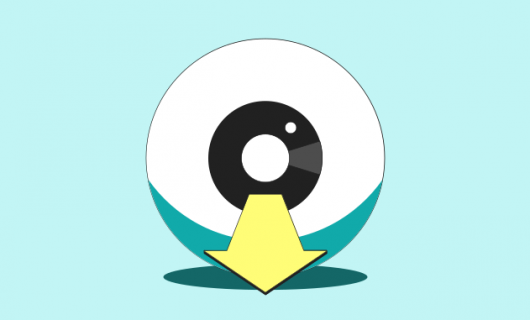There are several reasons you might want to transfer a domain name. It might be that you’d like to get all your domains in one place, which would enable you to apply the same configuration to your domains, you might also want to take advantage of special features at a new registrar, or maybe you’re just sick of your current registrar.
The process for transferring a domain, though, can also seem somewhat abstract. But it exists for a specific purpose—to protect domain names from theft by verifying that those trying to transfer domain names have access to the management of the domain name at their current registrar, and to the email address associated with the domain name at the domain’s registry.
To help visualize this process, we’ve put together a series of graphics, using the theme of a transfer quest. If you prefer, you can also read the step-by-step guide found in our documentation.
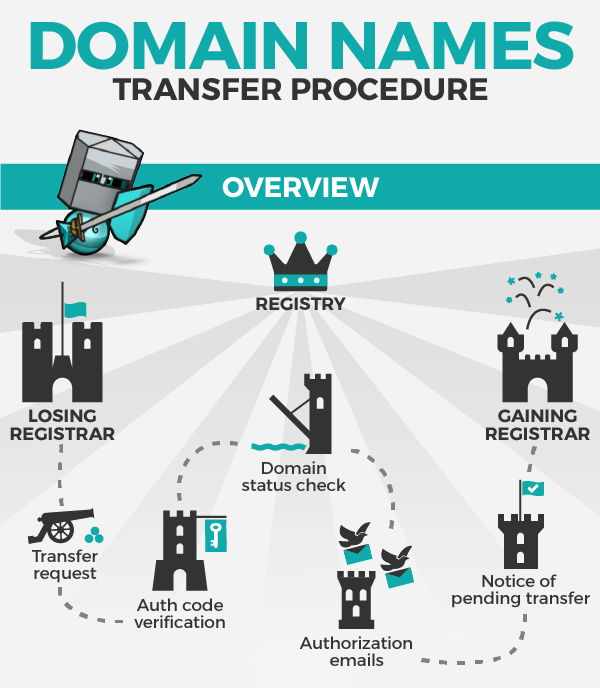
Before we begin, remember, in the land of domain names, the registry is king. The route we’ve mapped is valid for most kingdoms, that is, most generic top-level domains (.com, .net, etc.).
However, the laws of the land can vary, depending on the registry.
Prepare to transfer
As in any quest, it’s foolhardy to leave your home castle without being properly prepared for the road ahead. In this case, that means unlocking your domain by removing the transfer protection status, and obtaining the authorization code (the Auth code) from your registrar.
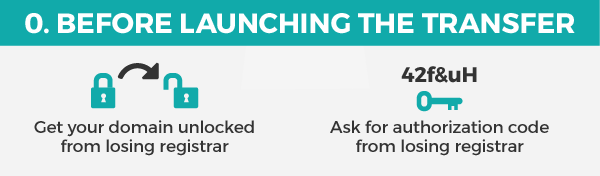
Launch the transfer procedure
Once you have properly prepared, place the order to transfer your domain.
Next, you will face four challenges, represented here by four towers along the road to transfer.
First is the Auth code verification challenge. If your key, which you obtained from your losing registrar, matches the one from the registry, you may proceed. If not, you are thrown in the dungeon. Well, not really, you just won’t be able to transfer your domain.
Next, the registrar will do a “domain status check.” In order to pass the domain status check, your domain will need to be “unlocked.”
In other words, it must not have either a clientTransferProhibited or serverTransferProhibited status. Otherwise, you will be fed to the moat monsters. And by that we mean you’ll get an error message.

Verification email
Next, the new registrar sends an email to confirm the transfer of your domain. You’ll need to confirm this email in order for the transfer to go through.
“Losing” registrar confirmation
Then, the registry (king of the kingdom, remember), sends a message to the losing registrar (or previous registrar as it were).
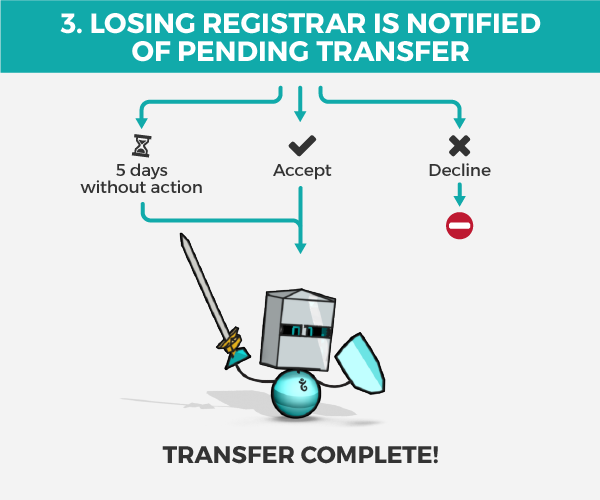
A positive confirmation from the registrar allows you to proceed on your quest immediately. Otherwise, if no word comes from the previous registrar within five days, you may also proceed.
Finalize the transfer
Lastly, when the transfer of the domain name to Gandi is successful, we’ll send an invitation email to the new owner of the domain name which you must accept before the domain will be visible in your list of domain names.
After that, congratulations! You’ve made it! Your domain is transferred.
A few other notes: you may want to prepare things at your new registrar a bit before launching the transfer.
Also, we would be remiss not to mention, that however arduous the journey, you are never alone when seeking to transfer your domain. If your quest seems too daunting and too dangerous, our Customer Care knights are available for guidance along the way and/or dragon slaying (when applicable). You can reach them using our online contact form.