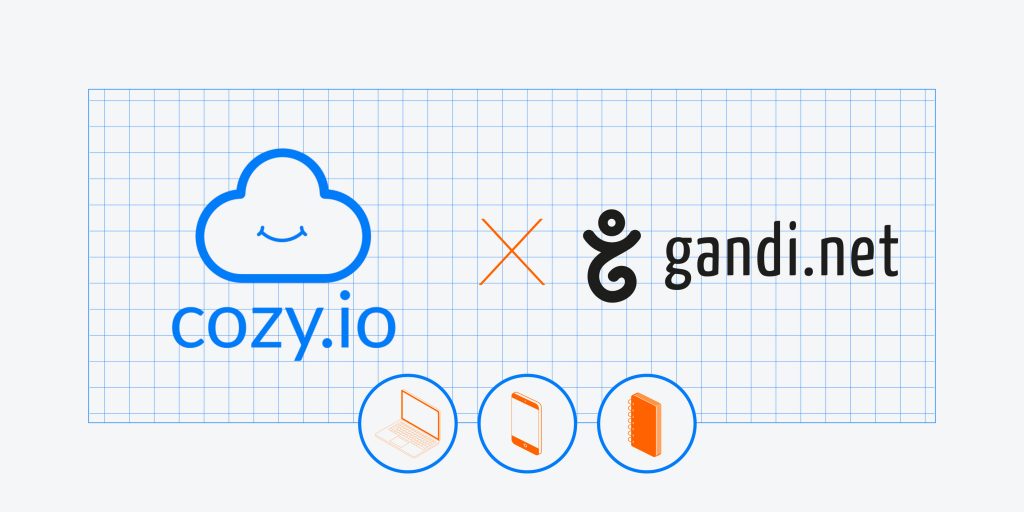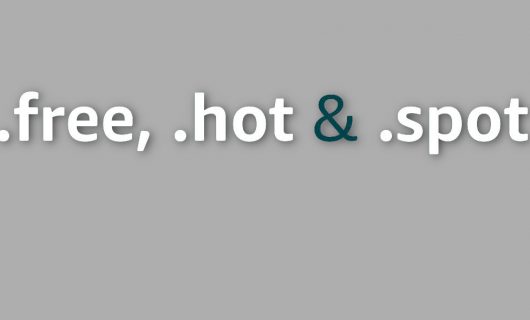Cozy Pass is the password manager integrated with the French, open-source, personal cloud Cozy, designed to automatically save and store your usernames and passwords as you browse the internet.
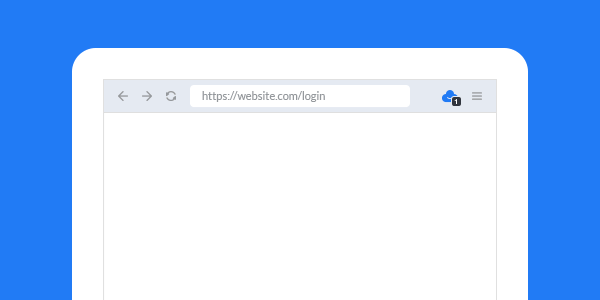
The password manager that respects your digital rights
As more and more services are online, the number of accounts you have to create multiplies, and so does the number of unique, strong passwords that you have to memorize. Because, yes, you shouldn’t reuse a password for multiple accounts. Today, on average, every internet user has over 150 accounts to their name, and maybe 300 by 2022, it’s become common to either use the same password for multiple accounts or to be dependent on the “forgot password” button (which still doesn’t solve the underlying problem).
So, to help solve this problem, Cozy Cloud has developed its own password manager with, as always, a singular commitment to protecting and respecting your online data. Just like Cozy Banks, Cozy Drive, and Cozy Notes, they prioritized open source: Cozy Pass uses the open Bitwarden protocol. They reimplemented part of this free software as-is while they adapted other parts in order to implement a perfectly adapted encryption protocol.
All your passwords available in one click, on all your sites and apps:
- Save and auto-fill your passwords and personal data as you browse the web
- Store an unlimited number of passwords available from anywhere, anytime
- Automatically sync all your passwords across devices
- Create unique and secure passwords for each of your accounts with the password generator
- Import passwords already saved using another password manager or your browser
Automatic login:
- Automatically enter the correct login every time you browse the web
- Don’t lose time looking for your credit card and simplify your online purchases!
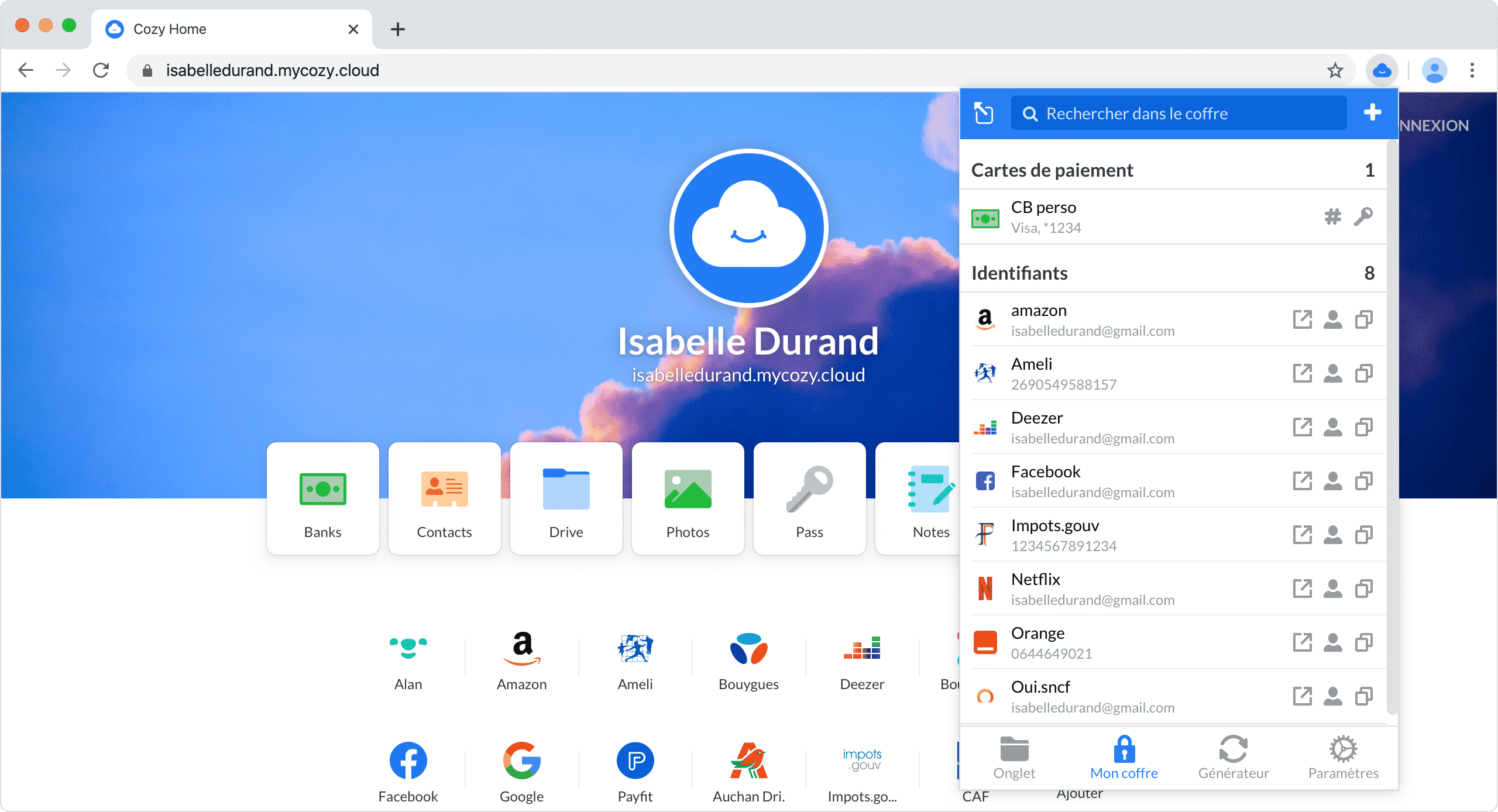
How to install Cozy Pass
The Cozy Pass password manager is available in three forms, each intended for diffrent uses:
- The app in Cozy for storing encrypted passwords
- The browser extension (Chrome, Firefox, and Safari) to install on your browser which will automatically fill in your login details
- The mobile app (iOS and Android) for accessing your passwords on your smartphone or tablet
To get started using this service, you first need to creae your Cozy and install it (for free) on your domain name at Gandi, following a simple process that can be done in just a few minutes.
Then, once your logged in to your Cozy:
- Go to the “Pass” tab
- Click on “Let’s go!”
- Choose your primary password (or keep the preset one if it meets your security criteria)
- Set a hint in case you lose your primary password
- Install the Cozy browser extension and click on the Cozy icon in the upper right of your screen
There you have it, password hell is now just a distant memory!
Tagged in Cloud