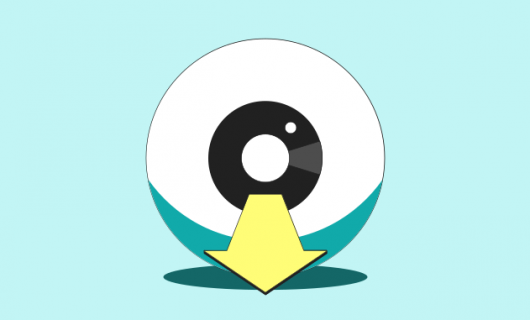Does creating an e-commerce website seem like an insurmountable task? Many think that creating an e-commerce site is too complicated and don’t even try. Today, implementing an e-commerce website is within reach for anyone with an easy-to-use, free tool: WordPress and the WooCommerce extension.
Do you want to start your e-commerce store? In this article, find out how to create your e-commerce website by following these 6 steps!
1. Choose a domain name and install WordPress
2. Install the WooCommerce plugin on WordPress
3. Select a theme for your e-commerce website
4. Create your site layout and add your products
5. Install extensions to optimize your site
6. Generate traffic by improving your SEO
1. Choose a domain name and install WordPress
Your domain name
Before anything else, you’ll need to lay the foundation for your website. To start with, you’ll need to choose a domain name. For that, it’s best to follow these best practices:
- A recognizable domain name: Choose, for example, your brand name for your domain name, or a name that evokes your products or services
- Look for a domain nme that’s short and easy to remember
- If you can avoid them, don’t use numbers, dashes, or special characters
- Choose a common domain ending like .com or .net to instill confidence in your customers. You’ll also need to choose on that relates to your market, so, for example, .shop can be a great alternative
- Verify that your domain name is available by checking in a domain registrar’s search engine
Read more about how to choose a domain name
Your WordPress site’s host
The next step is to choose your website’s hosting provider. Choose a hosting provider that’s well suited to your specific needs, that you can trust, and that has high-quality customer support. But above all, choose a hosting provider that you can use with WordPress.
By hosting your e-commerce website with Gandi, you get a free domain name, automatic WordPress installation in a few clicks, 2 email accounts with 3 GB of storage, and a free SSL certificate. And that’s without mentioning quick, free customer support from qualified experts.
Host your e-commerce website on WordPress with Gandi
Afterwards, you’ll just need to install WordPress and connect it to your domain name. With Gandi, your WordPress installation is automatic and Gandi also connects your website to your domain name in just a few minutes.
You just need to adjust the settings in your WordPress database, and for help with that, WordPress’s large, very active, international community is there to help.
2. Install the WooCommerce plugin on WordPress
Your website is active, you can now implement WooCommerce to transform your website into an e-commerce site. And for that, it couldn’t be easier! Go to the Plugins section on the left-side of your WordPress admin interface, search for WooCommerce, and download it.
Once the installation is complete, you’ll need to fill in the basic information for your business and your e-commerce website will become operational. You will then see WooCommerce appear in the vertical bar on the left side of your WordPress admin site, along with several tabs that enable you to set up and configure your e-commerce shop (general, products, order, accounts, etc.)
3. Select a theme for your e-commerce website
Now that your e-commerce site is configured, it’s time to concentrate on the visual aspect. The choice of theme, which decides the layout and design of your e-commerce website and enables you to attract and retain visitors to remain on your site and consult your products.
Before choosing a theme, though, consider adding some of your products to your online store so that you can see a preview of what your site will look like when you try out a theme. And while you can choose the theme you want from the entire catalog of WordPress themes for your site design, there are also several themes optimized for use with WooCommerce, which are perfectly adapted for use with e-commerce websites.
When you choose your theme, beyond its visual aspect, you should also consider elements like the ability to adjust menus or other aspects of your website’s display based on the device used (mobile phone, tablet, etc.).
4. Layout of your e-commerce websit and add products
The design of your site
Once you have chosen your theme, you can get to work on the design of your e-commerce website. You can now lay out your website and all its elements: the homepage, information about shipping, payment methods, tax information, navigation menu, your site’s different pages, etc.
You can modify each element to your liking and give your website the visual look that you want. It’s important to know that the visual elements that can be modified depend on the theme that you’ve selected.
Adding e-commerce products on WordPress
You can now also add your products, the central element of your e-commerce website. Creating your products is fairly intuitive. Choose Products in the vertical menu on the left of your admin interface and start to configure your product. You can then set the name and description for reach product, add an image to illustrate the product, and add basic information related to your product like the price, promotions, or even shipping information.
When you add a new product to your online store, try to add the largest number of fields possible. This will better inform your customers about your products, but also improve your search engine ranking.
You can also create categories and subcategories of products in order to better index them and make navigation easier for your users.
5. Install plugins to optimize your e-commerce website
There is a wide range of plugins available for free or for payment that make it possible to optimize your e-commerce site on WordPress, and thus on WooCommerce. These plugins can add several features to your e-commerce site and boost its power.
You can, in particular, add plugins to allow more actions related to payment, for example, like with WooCommerceSubscriptions, which makes it possible to add recurring payments, useful for subscriptions, plugins that let you add Live Chat or a Newsletter for your shop like Sendinblue. But there are more than 50,000 other plugins that make it possible to add all sorts of features that improve taking reservations, security (a critical aspect for your e-commerce website where financial transactions take place), a contact form, or web analytics for your e-commerce site.
6. Optimize your SEO to generate traffic
The success of your e-commerce site depends on your search engine ranking, both for attracting and retaining your customers, but also to be one of the best ranked sites, it’s now essential to optimize your SEO.
In particular, you should carefully refine the keywords you’re working with, fine-tune your e-commerce site’s mobile appearance, add a blog to your site, and optimize the titles, metadescriptions, URLs, images, etc. There are several plugins that can help you optimize your SEO, Yoast SEO for example, lets you analyze the SEO optimization of your e-commerce site’s content.
Check out this article devoted entirely to SEO to learn more about how to improve your e-commerce site’s SEO.
Conclusion
Now you’re ready to take the plunge and get started on your e-commerce adventure! Visit Gandi to choose your domain name and create your online business.
Tagged in Wordpress