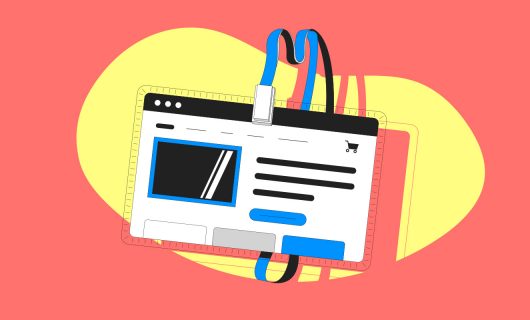Collaborative tools for sharing, organizing, and communicating and how to install them at Gandi

Given the current complicated situation, guides about how to work remotely have been flourishing right now. And, well, here’s Gandi’s version.
This article specifically proposes a few tools for working remotely that you can use with Gandi products or services.
This guide requires a certain level of technical literacy, but with basic knowledge of Linux server administration, it will be very simple to follow.
Storing and sharing documents
First up—Nextcloud is cloud file sharing software. It’s a free, open source alternative to well known solutions like Google Drive or Dropbox. You can choose to install Nextcloud on a self-hosted server, a server hosted on a cloud provider, or even on a Gandi Simple Hosting instance.
With Nextcloud, you can, notably:
- store files online and access them from anywhere
- sync files between different devices (PC, tablet, smartphone)
- share documents through rights management
Originally coming from the development of Owncloud, Nextcloud is now the star of collaborative storage solutions, and offers add-ons that let you broadly expand its functions. Ideally, your first step would be to start by spinning it up quickly and implementing a first suite of tools for working remotely.
As for Nextcloud on Simple Hosting, Gandi recently added the option to install Nextcloud in just a few clicks on a new Simple Hosting instance.
Check out Nextcloud on Simple Hosting here
You can also install Nextcloud on a Gandi Cloud server for those who wish to implement a slightly more advanced infrastructure in terms of features or the number of simultaneous users, for example. At Gandi, we’ve used Nextcloud to facilitate document sharing internally.
Shared calendar
Nextcloud has a calendar application integrated natively with a basic installation where you can very simply add your meetings or appointments and invite the whole team. It’s also possible to sync this calendar with your smartphone. You do however need to use a specific Android application for this.
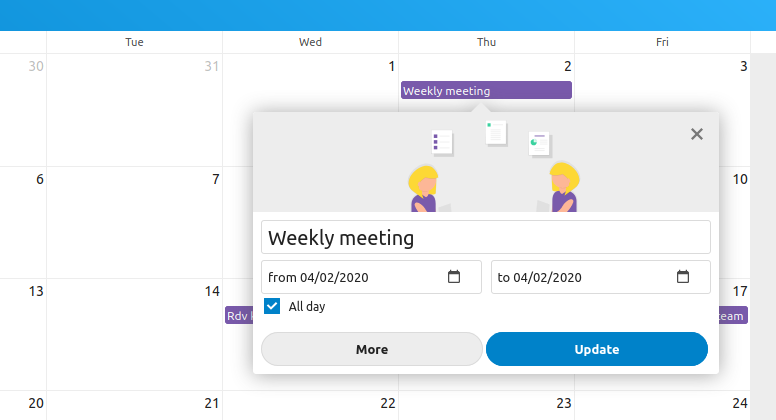
Collaborate on text documents with ‘pads’!
If there’s a tool you quickly discover when starting at Gandi, it’s ‘pads.’ Here, there’s hardly a project that doesn’t start and end with a pad.
Etherpad is an online application that’s very simple to use and lets you write and collaborate live with many people at a time on a single text document. Currently, this article is being written on a pad, which I’ll send to my colleagues to review.
Etherpad is of course another open-source project and you can find the source code to use or modify as you see fit.

If you’d like to use Etherpad, you can install it on a Gandi Cloud server.
Find out how on our online documentation
Chat and video conference
Nextcloud talk
Nextcloud also offers an option (Talk) that lets you chat live and even create video conferences, provided your server or instance is sufficiently resourced. This add-on is still in development and maybe isn’t up to snuff to fully replace a dedicated solution.
Mattermost—the free Slack
Who doesn’t know Slack these days? If you want to host your own Slack-like online chat service, though, Mattermost is one of the most widespread alternatives out there. The interface and features are fairly comparable to Slack, and Mattermost can easily be installed on a Gandi Cloud server.
Read about how to install Mattermost at Gandi
Jitsi for video conferencing
Jitsi lets you organize video conferences that can be easily accessed from your web browser or mobile devices (Android or iOS) and is also an open-source project. You can install Jitsi on your own server and have your own video conferencing solution.
In this case, the flexibility of Gandi Cloud servers is a real benefit, since videoconferencing can quickly consume non-negligible resources from the server. On a Gandi Cloud server, it’s possible to boost your CPU/RAM just for the time of your meeting, during the day only, or to adjust the size to avoid over-consuming resources.
Installing Jitsi on a server is fairly simple and several guides exist, like this one.
Mumble—audio only, light and practical!
A little less well known, but around for awhile, Mumble lets you create audio discussion spaces.
The fact of being audio only makes it much less demanding of resources from the server as well as from the user’s machine. As such, you can stay permanently connected and be directly available.
There also, with basic Linux admin knowledge, you can install it in a couple of minutes on a server.
Mumble has been used for a long time at Gandi to communicate more rapidly during incidents for example, but it also helps improve the cohesion of teams spread out across multiple sites or working from home.
BigBlueButton
BigBlueButton (BBB) is a free, open-source application for conducting work meetings and virtual video classes. It can be installed on a VM or dedicated server in just a few minutes.
BBB can also be deployed on an internal server. It just needs to be installed on an Ubuntu LTS server, which requires upstream deployment.
Conclusion
By following these guides, you can have your own set of tools installed on Gandi Cloud servers or Simple Hosting instances that let you work efficiently, even from a distance.
This list is certainly not exhaustive and other guides exist, like this one from our friends at Framasoft [link : https://framasoft.frama.io/teletravail/ ] (link in French).
Finally, all these solutions are open source, meaning free to use, and customizable. That’s why we recommend them to you. But also, if you have the required skills, we would invite you to contribute to these projects as well!
Tagged in CloudSimple Hosting