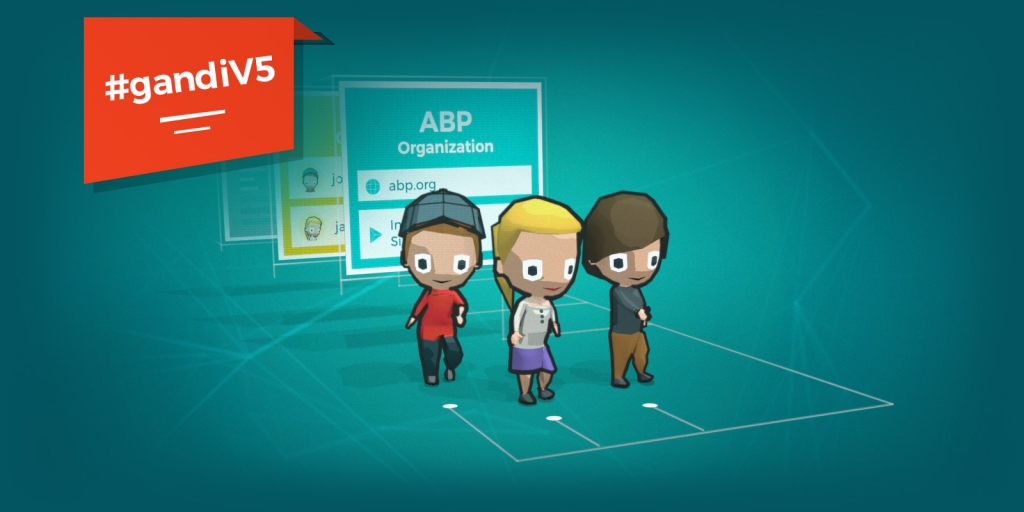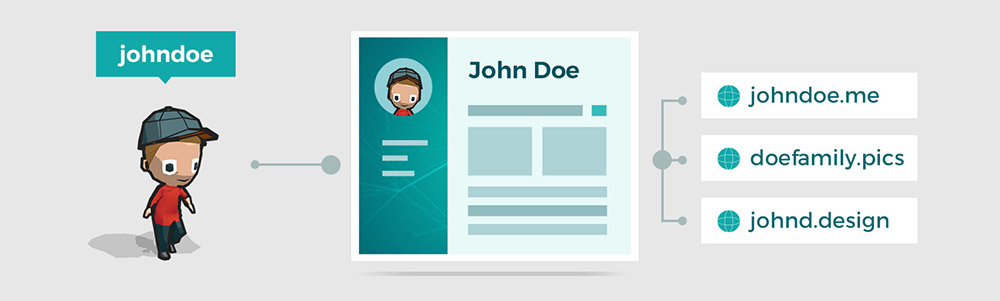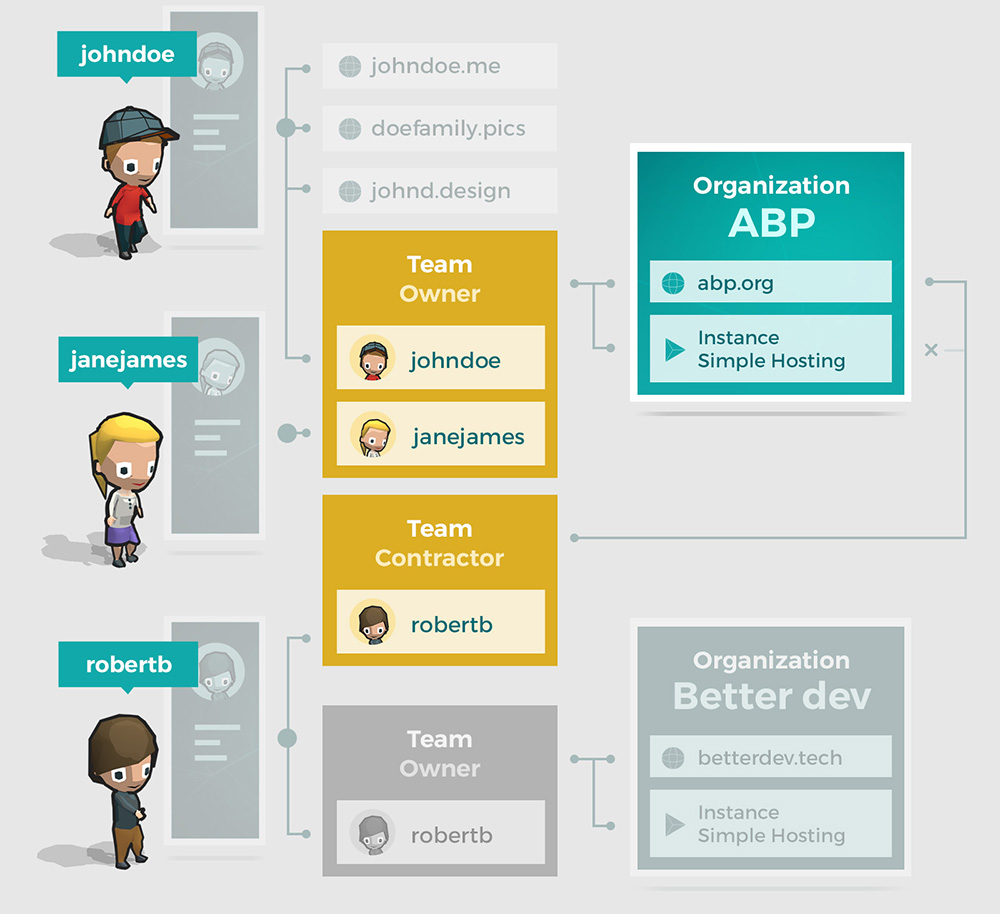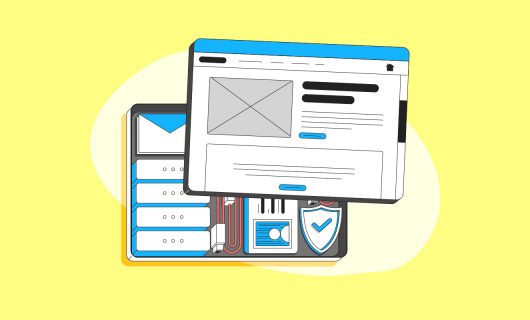At the beginning of the year, we announced the death of the Gandi handle on our new interface, replaced by the simpler and easier to remember option: the username. This change is reflective of our desire to simplify domain name management for all our customers but especially those who up until now have been sharing a single login between multiple employees of a single organization involved in everything from the technical management of domains and hosting to billing or even with third-party contractors.
A Gandi username now corresponds to a single individual. And these individuals are attached, then, to “organizations:” legal entities such as companies and associations. And now as of a couple of weeks ago, “teams” have been added to organizations to provide a more sophisticated way to manage rights and access. Thanks to this added granularity, it is now possible for you to create teams, each having different access rights (e.g. exclusively to domain name management or to hosting, or access only to invoices but not domains, etc.) and then to add users to these teams.
And while now setting up these kinds of granular access rights has never been more intuitive when creating a new account on #gandiv5, we’ve found that when migrating your account or your customers’ account(s) to the new system when you’re used to the old, especially when multiple domains or hosting products are involved, things can sometimes seem complicated.
That’s why we decided to put together this article: in order to provide additional information on how teams can work to better manage access rights to Gandi products and services. Hopefully this will help you to understand the options now available to your specific needs.
If you currently have a reseller account or if you manage several dozen domain names, migration is not currently possible to the new version, but just know that these new features, as well as those to come, are designed to help you migrate to the new interface with as little hassle as possible.
Personal login and account:
Let’s start with the example of John Doe. John Doe is a graphic designer who works for a non-profit, let’s call it A Better Planet. John has a few domain names that he owns personally at Gandi. Hence, his Gandi username is john doe, which is attached to his personal account John Doe.
Username, organizations and teams:
As part of his work, John has been tasked with creating the website for the non-profit he works for, A Better Planet. So he sets out to buy the domain name abp.org, on behalf of the non-profit. In the process, he creates an organization in his Gandi account titled A Better Planet. Because he was the one who created the organization, he automatically belongs to the Owner team of this new organization.
Jane, who is treasurer of the non-profit, also wants to administer the domain name. Specifically, she wants to be able to renew the domain. Jane does not yet have an account with Gandi. So she goes to create her account and chooses the username janejames. Once her account is created, John invites her to become a member of the Owner team. That way Jane gets access to every product attached to the A Better Planet organization. At the same time, she also gets her own personal account, Jane James. Since she doesn’t own anything at Gandi as an individual, she has nothing on her personal account, even though she can access everything owned by the organization ABP.
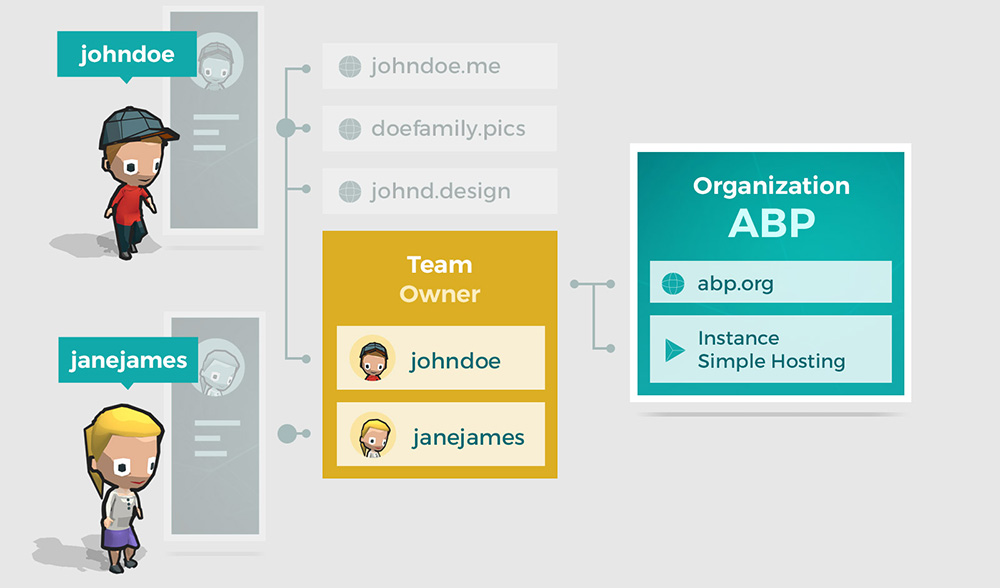
Rights management for a third party:
Since John is more of a graphic designer than a web developer, he decides to hire a third-party web developer named Better Dev. Better Dev already has a Gandi account from which they already manage a domain names for a few other customers of theirs. John doesn’t really feel comfortable giving this third party free reign over everything ABP has with Gandi, so he creates a new team that he calls Contractor, with rights limited to technical management of domain names and Simple Hosting instances. He then invites his contact from Better Dev, Robert Bee, who already has his own username robertb with which he manages the organization Better Dev.
Thanks to this rights management structure, each of the individuals involved in our example can access different aspects of ABP’s products based on which access rights are attributed to each team.
John, Jane, and Robert all see different information in the drop-down organization menu in their control panels which allows them to toggle between different organizations to which they have rights:

Please note:
- A single username can be attached to multiple organizations, each with different access rights
- The number of organizations or teams to which a username can be attached is not limited
- The rights attributed to each team are at the moment of creation, by product type and access type (e.g. administrative, technical, billing)
- The “Owner” team created automatically upon the creation of an organization, has full access rights to all products and services attached to the organization
Our recommendation is, in light of the information and example illustrated above, to prepare for your migration as soon as possible, keeping in mind the shape of the new rights management structure. Once you’re ready, go to https://migrate.gandi.net/. There you’ll be guided through the migration process, based on the type of account you have in the previous version of our site.
To be fair, this migration can sometimes get tricky, especially if you have multiple Gandi handles or are admin, technical, or billing contact (but not the owner) on multiple domain names spread across multiple organizations. However, even in such circumstances, you can now use the recently-deployed search tool located in your personal account’s dashboard, which lets you search all products attached to any organization or team to which your account has access.

And of course, our Customer care team is here to help with every step along the way. Feel free to contact them to make sure you migrate everything correctly. They’re there to make sure your migration goes as smoothly as possible.
Tagged in GandiV5